| ID |
Date |
Author |
Type |
Category |
Subject |
|
547
|
Mon Apr 7 13:28:49 2025 |
Xuesi Ma | Update | | |
Test 1: Adapter Board Connected to Filter Board
- Setup: AI Chassis is powered on. Signal is measured directly from the adapter board. All other ports on the adapter board are connected to the filter board.
- Observation: Two distinct spikes observed at the beginning of the measurement.
Test 2: Adapter Board Disconnected from Filter Board
- Setup: AI Chassis remains powered on. Signal is again measured directly from the adapter board. This time, the remaining ports on the adapter board are not connected to the filter board.
- Observation: Multiple spikes observed, distributed evenly across the entire measurement.
Test 3: Isolation Test with Spare Adapter Board (ongoing)
- Setup: Suspecting the original adapter board may be faulty, a spare adapter board is used for comparison. Signal is measured directly from this spare board.
-
Update, 04/08/25, Tue 17:30
Took the old adapter board out of the AI chassis and and used it to connect DAC to AA chassis. If no spikes are seen, it means that the glitches are not originating from this board.
Also checked al the previous spikes using the raw data (65536 Hz sample rate). The duration of the glitches are ~1 second, despite the previous guess that they are happening in the Milli-second scale.
|
| Attachment 1: 20250403_151946.jpg
|

|
| Attachment 2: ELOG_Spike_adapter_filter_on.png
|
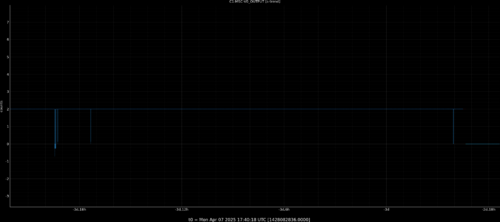
|
| Attachment 3: 20250404_143624.jpg
|

|
| Attachment 4: ELOG_Spike_adapter_isolate.png
|
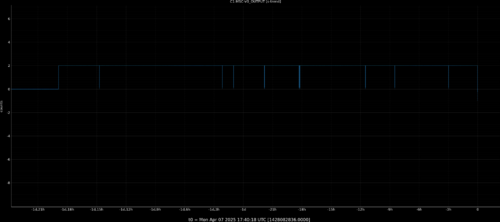
|
| Attachment 5: 20250407_105846.jpg
|

|
|
548
|
Tue Apr 8 00:17:01 2025 |
Michael | Update | Interferometer Simulations | Squeezing Performance Graphs for Case With and Without Toroidal Mirrors in LIGO |
| I've created some graphs for the frequency dependent observed squeezing level in LIGO for both the nominal case and the case where we include toroidal mirrors, giving some interesting results. https://docs.google.com/presentation/d/1RBr47hNaxFTdGrwys5ZCUEUOgVOVHmZ2B_5EQwY62IY/edit?usp=sharing |
|
549
|
Tue Apr 8 10:47:10 2025 |
Liu | Update | General | Test Mass Thermal State Decoder Update |
|
| Attachment 1: Update.pdf
|

|
|
550
|
Tue Apr 8 12:15:59 2025 |
Luke | Update | Scripts/Programs | Updated optimization plot |
|
| Attachment 1: HOM_scattering_w__nominal_and_min.png
|
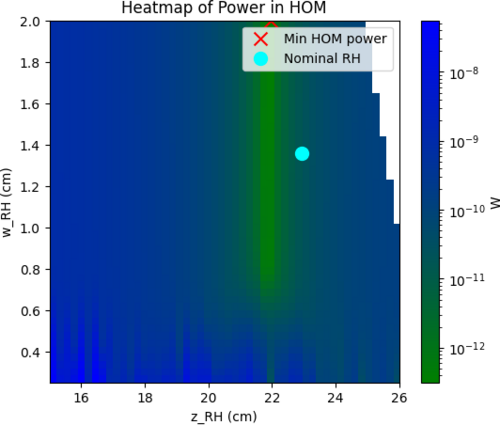
|
|
551
|
Tue Apr 8 20:04:35 2025 |
Nathan | Update | VLC Update | PDH Lock Progress |
| Connected the DC bias and mixer. Need to connect signal generator now to RF Amp and mixer, and also need to connect power supply. After that will see if I can get a detection on the oscilloscope and if so will set up the driver. [Photos attached] |
| Attachment 1: IMG_5450.jpeg
|

|
| Attachment 2: IMG_5449.jpeg
|

|
|
552
|
Tue Apr 15 11:09:37 2025 |
Liu | Update | FLIR | Test Mass Thermal State Decoder Update with robustness study |
|
| Attachment 1: Update.pdf
|

|
| Attachment 2: Update.pdf
|

|
|
553
|
Tue Apr 15 11:13:43 2025 |
Xuesi Ma | Update | | |
Test 4: AI Chassis ground isolation
- Setup: AI Chassis isolated from the ground with readout directly connected to adapter board
- Observation: No spike observed.
Test 5: Ribbon cable check
- Setup: AI Chassis remains isolated from the ground. The signal is measured after the ribbon cable. (Attachment 3)
- Observation: No spike observed.
Test 6: Single ground connection check
- Setup: AI chassis powered on but remains isolated from the frame. The signal is measured from the output of the AI Chassis. (Attachment 1 ,2)
-
- Observation: No spike observed.
|
| Attachment 1: 20250414_120428.jpg
|

|
| Attachment 2: 20250414_120423.jpg
|
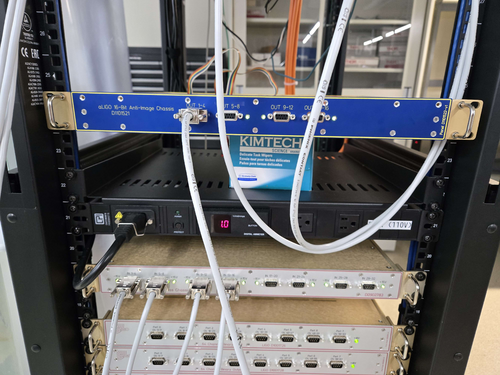
|
| Attachment 3: 20250411_163105.jpg
|

|
|
554
|
Tue Apr 15 11:37:17 2025 |
Cynthia | Update | Interferometer Simulations | Finishing up mirror coating map step |
|
| Attachment 1: updates_4_15_2025.pdf
|

|
|
556
|
Mon Apr 21 16:56:42 2025 |
Michael | Update | Interferometer Simulations | Fixed Observed Squeezing Curve for Toroidal Mirror Case |
| We've resolved the issue with the observed squeezing curve for the toroidal mirror case showing worse performance at lower frequencies and better performance at higher frequencies compared to the nominal case. This issue was caused by the beam parameter at the squeezer being fixed before changing the radii of curvature of the mirrors. This has been changed to be fixed after changing the mirrors, and we see an improvement in the toroidal mirror case. |
| Attachment 1: updated_observed_squeezing_plot.png
|
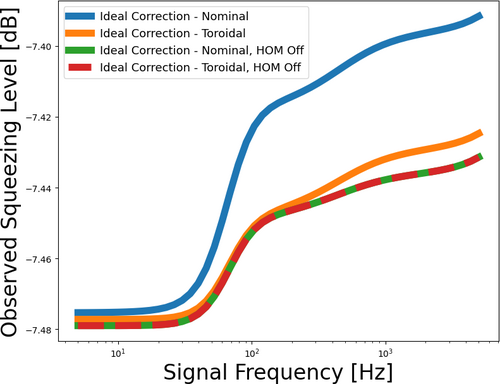
|
|
557
|
Tue Apr 22 08:00:39 2025 |
Luke | Update | Scripts/Programs | Thermal optimization modeling 40kg |
I have redone the width and location optimization with a 40kg test mass. This was to see where the nominal ring heater would fall in this optimization map see attached.
There are two concerns I have with this modeling:
- I am using normalized power only imparting 1W, which may effect the single pass scattering used for optimization.
- I am only looking at the surface deformation and I believe that looking at OPD may also be something that is important to consider.
Note z_RH is measured from the HR surface and w_RH is the half width of the target plane |
| Attachment 1: 40kg_into_HOM.png
|
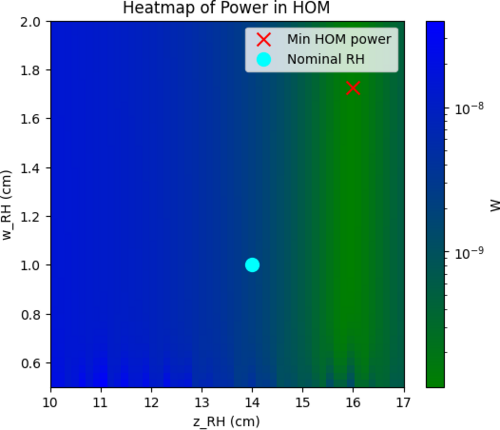
|
|
558
|
Tue Apr 22 11:04:31 2025 |
Liu | Update | Interferometer Simulations | Test Mass Thermal State Decoder Update with Interferometer Operation |
|
| Attachment 1: Update.pdf
|

|
|
559
|
Tue Apr 22 12:08:46 2025 |
Xuesi Ma | Update | | |
Test 7: Reconnect ribbon cables
- Setup: Reconnect all the ribbon cables, and turned on the AI Chassis while isolated rack
- Observation: No spike observed.
Test 8: Reconnect to rack
- Setup: Reconnect the AI Chassis to the rack.
- Observation: No spike observed.
Test 9: Restore to original position.
- Setup: CLose up the AI Chassis, and put it back to its original location.
-
- Observation: No spike observed.
|
| Attachment 1: 20250415_161755.jpg
|

|
| Attachment 2: 20250416_174640.jpg
|

|
| Attachment 3: 20250422_105614.jpg
|

|
|
560
|
Tue Apr 22 13:00:04 2025 |
Nathan | Update | VLC Update | Photodiode signal check and additional signal check due to 20Mhz signal and amplifier |
| In general, photodiode was able to achieve signal. Below are the voltage signals and frequency measurements of the photodiode with the dc bias and amplifier connected to the EOM (Vpp = 2mV for first and Vpp= 1 for second). Also I need assistance in using the PZT driver. |
| Attachment 1: thumbnail_(8)_(1).jpg
|
_(1).jpg.png)
|
| Attachment 2: vpp.jpg
|
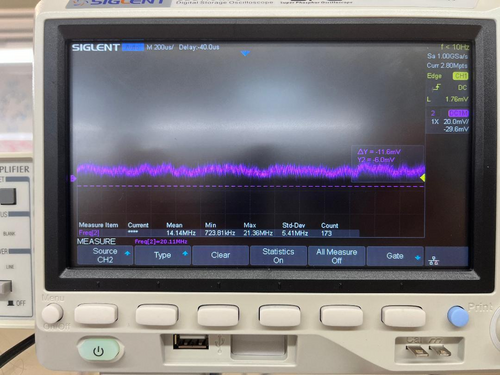
|
|
561
|
Fri Apr 25 09:09:03 2025 |
Luke | Update | Scripts/Programs | Update to optimization plots |
| I have calculated the curvature of the surface plots and created a heat map out of the data. I have also created a contour plot of them together. It is very rough and the artifacts at small w make it hard to read. I am planning on excluding that data and replot them. In the meantime I have created a temporary function that balance the two values. (log_10(curvature/HOMscattering))
|
| Attachment 1: HOM_scattering_100kg_modified.png
|
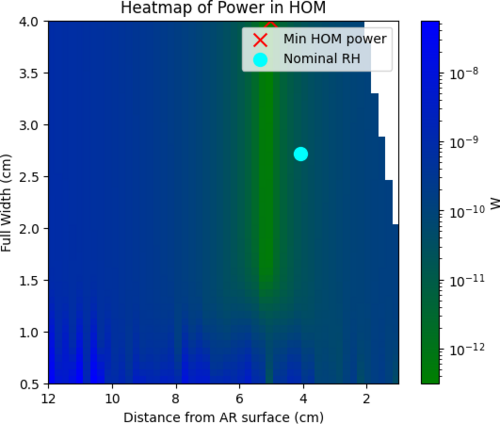
|
| Attachment 2: curvature_100kg.png
|
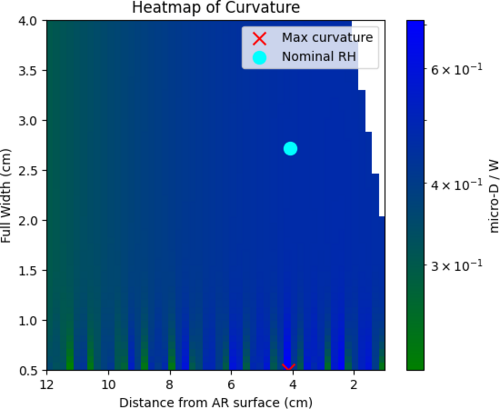
|
| Attachment 3: initial_contour_plot_with_hom_and_curvature.png
|
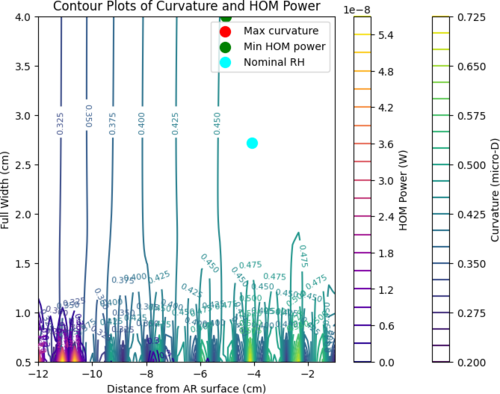
|
| Attachment 4: temp_quality_(log10_ratio).png
|
.png.png)
|
|
562
|
Fri Apr 25 19:18:10 2025 |
Luke | Update | Scripts/Programs | New optimization plots |
I have created two more plots. One on the transmitted power for a specific configuration. This was done by taking the product of the efficiency and the power released by surface area of the source plane for a configuration assuming it is at 300C. The second is a plot of how close the reflector is to the test mass I have included a contour line at 2mm the nominal proximity constraint. Both of these plots are generated for a 2cm wide target plane.
Somethings of note: Because the proximity requires no modeling and can be determined purely mathematically it is easy to re-generate this plot of other target widths. If you increase the target width the proximity contour moves upward and downwards if reduced. |
| Attachment 1: effective_power.png
|
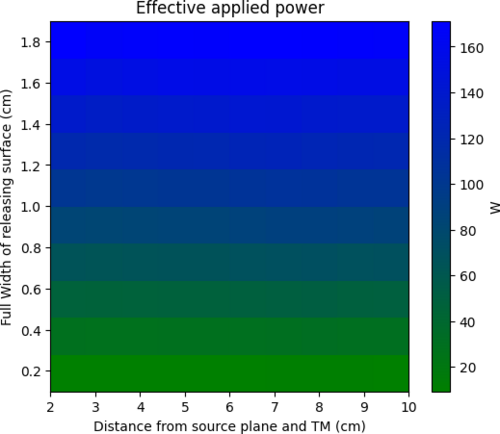
|
| Attachment 2: proximity.png
|
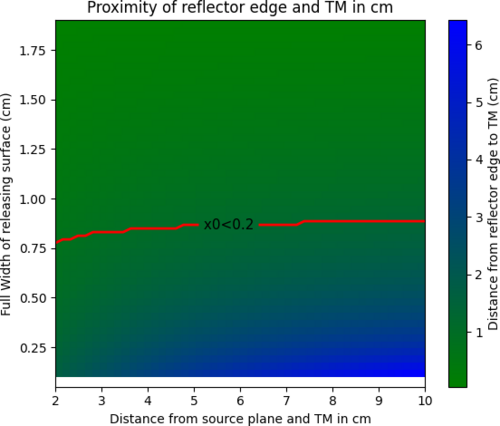
|
|
563
|
Mon Apr 28 22:08:28 2025 |
Luis | Update | VAC | Vacuum Leak Test result |
[Ma, Luke, Luis]
April 24, 2025
3:00 PM
Ma and Luis attempted to connect to the RGA to initialize the leak test but encountered some difficulties.
3:20 PM
After restarting both the computer and the RGA, we realized that the DB9 cable was not connected to Spica. After connecting it, we had no further issues communicating with the RGA.
3:30 PM
Luke and Luis performed the leak test. There were no significant leaks in the vacuum system. The highest leak rates we found are listed in the table below; the rest of the entries were limited by noise, as we could not detect any change in the program after spraying the ports with He.
| Connection |
Leak rate (torr) |
| ZLR(2.75"-4.5") - Reducing Cross |
6.0e-12 |
| Cross - Turbo Pump (small) |
1.4e-11 |
| Port - Pressure Sensor |
8.0e-12 |
|
|
564
|
Tue Apr 29 10:59:25 2025 |
Liu | Update | Interferometer Simulations | Test Mass Thermal State Decoder with Updated Comparison Cases |
|
| Attachment 1: Update.pdf
|

|
|
565
|
Wed Apr 30 13:42:45 2025 |
Shane | Update | CDS | UPS comms successful |
| Update on UPS1 serial interfacing: communication is now successful. On 4/15/25 we connected to UPS1 via ethernet rather than USB, and manually added its static ip address (noted in lab network wiki) to the router. Able to connect and unpack all desired data nicely using telnet server connection via telnetlib. In process of finalizing code and will work next on interfacing UPS2. |
|
566
|
Wed Apr 30 15:43:56 2025 |
Luis | Update | VAC | Vacuum Update |
[Ma, Luke, Luis]
April 29, 2025
3:30 PM
We performed another leak test on the vacuum system, this time focusing on the welds around the main cylinder. The leaks from these junctions were in the mid 10⁻¹¹ range, but we noticed some strange behavior after completing the test. The partial pressure of He kept rising at a slow, constant rate for a while—even after stopping the test for about 15–20 minutes and restarting the measurement. We're not sure what’s causing this and wanted to check in before moving forward with the bake.
4:30 PM
We performed an RGA of the system (see below) and the findings are that there was a higher contraction of He than usual. We have attached another scan from 2/24/25 for reference.
5:00 PM
We turned off the electron multiplier and closed the RGA Program. |
| Attachment 1: 2025-4-29_HeaterElement-Bake1_ArO.png
|
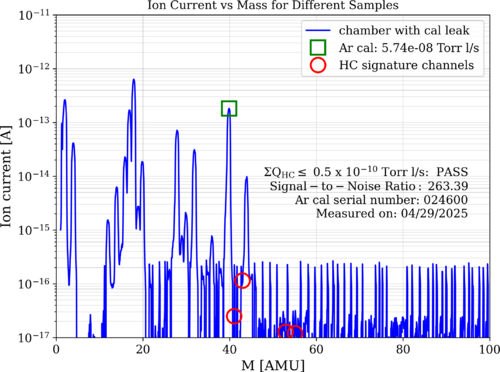
|
| Attachment 2: 2025-2-24_HeaterElement_ArO.png
|
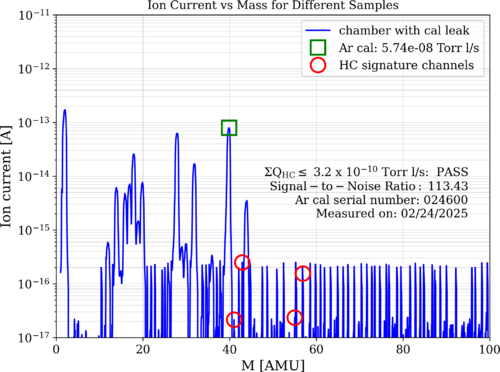
|
|
567
|
Wed Apr 30 17:33:14 2025 |
Xuesi Ma | Update | VAC | Started bake |
[Luke, Ma, Tyler]
The vacuum chamber is currently baking.
Current state as of 5:00
The gate valve is open, and the filament of the RGA is on. Argon leak is opened
The temperatures are as follows:
PID right barrel upper: 99°C, RGA volume: 120°C
PID left barrel lower: 123°C, Lid: 92°C |
|
568
|
Fri May 2 12:34:02 2025 |
Xuesi Ma | Update | VAC | Stopped bake |
The vacuum chamber has stopped baking.
Current state as of 12:30, 5/2/2025:
The gate valve is open, and the filament of the RGA is on.
The temperatures were steady at:
PID right: barrel upper: 108°C, RGA volume: 120°C
PID left: barrel lower: 120°C, Lid: 91°C |
|
569
|
Sun May 4 18:17:45 2025 |
Luke | Update | Scripts/Programs | Ringheater modeling Update |
Slides
I have changed some properties of the thermal model and am re-running the thermal sweeping
I have also been messing around with making a logo |
|
571
|
Tue May 6 13:07:34 2025 |
Michael | Update | Interferometer Simulations | Initial Convergence Plots for Toroidal Mirrors Project |
|
| Attachment 1: Convergence_Plots_5_6_25.pdf
|

|
| Attachment 2: Convergence_Plots_5_6_25-1.pdf
|

|
| Attachment 3: aperture_num_points_convergence.png
|
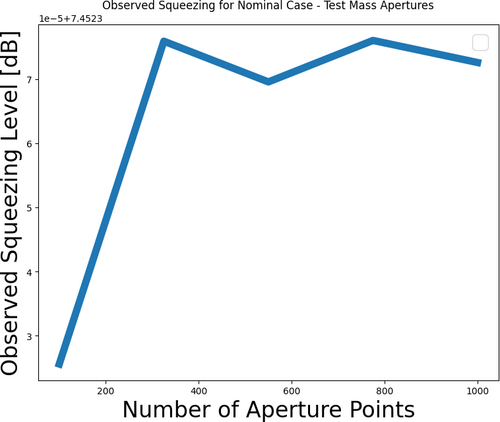
|
|
572
|
Tue May 6 13:19:31 2025 |
Xuesi Ma | Update | | |
|
| Attachment 1: resistance_vs_time_RV_rise_time_24.pdf
|

|
| Attachment 2: resistance_vs_time_all_channels_all_time_RV.pdf
|

|
|
573
|
Thu May 8 17:41:56 2025 |
Luis | Update | VAC | RGA Scan Post Bake |
[Ma, Luis]
After taking the RGA scans of the new system, here are the results of the raw and normalized data.We can see that in the post baked system the He peak is way lower, and the peaks around 20AMU are also significantly lower. |
| Attachment 1: 2025-4-29_HeaterElement-Bake1_ArO_overlay.png
|
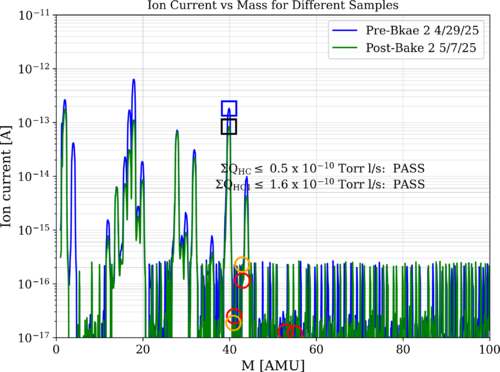
|
| Attachment 2: 2025-4-29_HeaterElement-Bake1_ArO_overlayNormalized.png
|
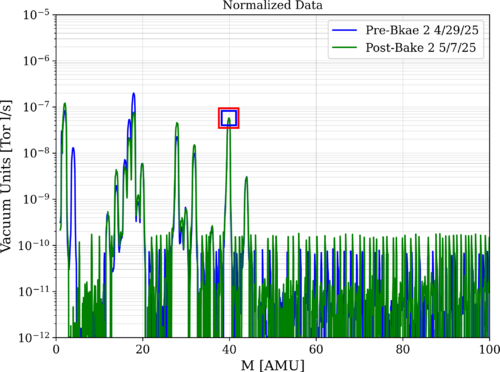
|
|
575
|
Sun May 11 19:36:42 2025 |
Luke | Update | Scripts/Programs | New optimization plots |
Slides
I have re-run the optimization plots with the changes mentioned last week.
I have added the heat maps of the HOM scattering from HR deformation and the HOM scattering due to the OPD difference as well as the curvature actuation of the surface. |
|
576
|
Tue May 13 12:35:01 2025 |
Xuesi Ma | Update | | |
|
| Attachment 1: resistance_vs_voltage_all.pdf
|

|
| Attachment 2: resistance_vs_voltage_overlay.pdf
|

|
| Attachment 3: resistance_vs_time_all_channels_all_time_RV.pdf
|

|
|
577
|
Tue May 13 12:41:06 2025 |
Tyler | Update | TCS | A# Profiles Update |
| Slides on the A# ITM FROSTI profile modeling efforts can be found here. |
|
581
|
Mon May 26 11:15:28 2025 |
Luke | Update | Scripts/Programs | Update to optimization plots |
| I have created some new optimization plots. I have also started on a model like the previous Desmos model, but in python.
Slides |
|
582
|
Mon May 26 23:24:33 2025 |
Michael | Update | Interferometer Simulations | Initial Monte Carlo Simulations for Toroidal Mirrors Project |
| I've run an initial Monte Carlo simulation for statistical comparison of toroidal mirrors for the dual FROSTI TCS case. Below is the link to the slides.
slideshow |
|
583
|
Tue May 27 12:52:22 2025 |
Xuesi Ma | Update | | |
Using the configuration in section 2.11.1 in the Sorensen installation and operation manual (attached below), I'm able to remote control the Sorensen power supply.
I use DAC VEXC8 as the external voltage source and a breakout board to match the configuration of connector J3.
I have recorded 7 cycles (attached below), and am now working on analyzing the data. |
| Attachment 1: operating-manual-Sorensen-DCS-programmable-switching-dc-power-supplies-1kw-dcs-e.pdf
|

|
| Attachment 2: 20250515_171905.jpg
|

|
| Attachment 3: 20250515_164637.jpg
|

|
| Attachment 4: 20250515_164634.jpg
|
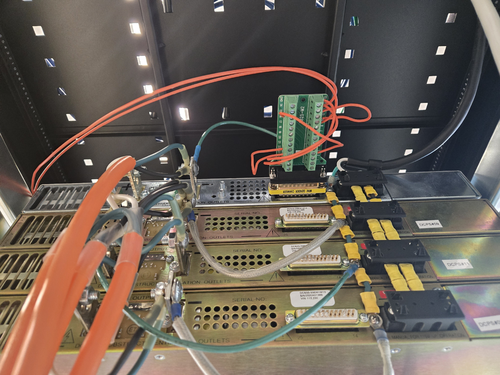
|
| Attachment 5: 20250515_164842.jpg
|

|
| Attachment 6: resistance_vs_time_all_channels_all_time_RV_ladder.pdf
|

|
|
584
|
Mon Jun 2 09:45:06 2025 |
Luke | Update | Scripts/Programs | Ringheater modeling Update |
Slides
I have added some slides to my meeting updates. The updates include: my choice in position and width, some figures I have added to my write up, and what I think my immediate steps are to wrap up.
I have also made a new FROSTI model that conducts its raytracing in real time. Something that was severely lacking in the previous model. |
|
585
|
Tue Jun 3 11:50:08 2025 |
Pooyan | Update | CDS | CDS update |
There are three major issues with the lab's CDS system that should be addressed. They are ordered from the highest priority to the lowest.
- CyMAC has stopped serving the fast channels (65k Hz)
The channels are still there, and the data from the slow (16 Hz) channels is served correctly, but the fast data is not served. As a result, diagggui can not retrieve any information at the moment.
Probably the issue is the same as the version conflict between daqd and nds2-server. After installing nds2-server on CyMAC and realizing that the conflict can not be resolved, I reverted the changes so that the CyMAC could be compatible with daqd, but there is a chance that there are still version conflicts that block the fast channels.
I suspect that we have broken the MSC model when adding the new button. This could explain both the fasr-channels fault and the unexpected crashes.
UPDATE 6/5
Fixes this by rebuilding the models.
Note for the future: The c1iop and c1msc models should be rebuilt together, even if no change has been made to c1iop.
- The fast channels were not saved to the frames
Reviewing the frame files showed that the daqd was only saving the 16 Hz data in the .gwf frame files. I had missed this because I only checked the existence and the integrity of the raw frame files, but never retrieved the high-frequency data itself to check it.
- NDS2-server is installed, but does not distribute the data
I managed to install the nds2-server and its satellite programs on the Chimay, and NFS mount the frame files on it. The server successfully chaches the channel names, frame files, and the data, but fails to list the channels for distribution.
Note: CyMAC machine was strangely disconnected from the network, and required manual reboot. I couldn't find any abnormal logs that could explain what happened. |
|
586
|
Tue Jun 3 11:54:06 2025 |
Cece Ochoa | Update | | CE Cavity Design Update |
| Update on the design for the CE Cavity Mirrors |
| Attachment 1: CE_Arm_Cavity_.pdf
|

|
|
587
|
Tue Jun 3 12:16:13 2025 |
Cynthia | Update | Interferometer Simulations | Point absorber simulation on radially averaged profile |
|
| Attachment 1: update_6_3.pdf
|

|
|
588
|
Tue Jun 3 13:08:47 2025 |
Xuesi Ma | Update | | |
We currently have the parts for a DB9 connector but need parts for a DB25 connector, where did we get the parts for the DB9 connector? We may be able to use the same company for the DB25 connector.
Also need a cable for the connectors. Find a DB9 to DB9 cable in 1129, not sure if I can disassemble it and use just the cable.
The pressure in the vacuum chamber rises to 2.12e-8 torr, which needs baking. |
| Attachment 1: 934.jpg
|

|
| Attachment 2: 933.jpg
|
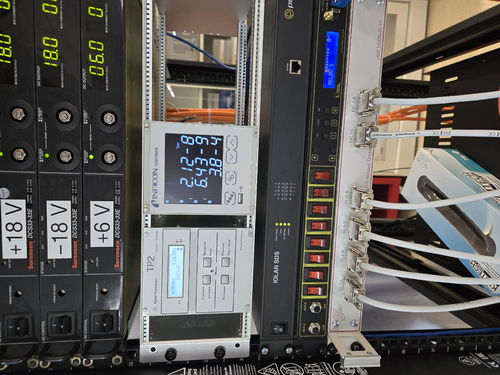
|
|
590
|
Tue Jun 10 12:11:14 2025 |
Pooyan | Update | CDS | CDS update |
- The MEDM models issue was fixed. The issue was that building the c1msc model alone was not enough and we had to re-build the c1iop as well, although no changes has been made to the c1iop. Added a note in the wiki on this for future reference.
- For writing the fast channels to the frame files, our CDS system should have a GDS broadcaster. I followed this wiki page to set one, but it breaks the current daqd system. Asked about it earlier today on the CDS Mattermost channel and waiting for a response.
- Maybe I should continue the distributed scheme we have been trying for the nds2-server and let another machine on the network do this.
- Question: daqd has a feature to zero-out the bad data (NaNs), and it is currently on for our system. I don't think that it's a good idea to have this. Should I turn it off?
|
|
591
|
Tue Jun 10 12:13:00 2025 |
Xuesi Ma | Update | | |
By measuring the resistance of the ladder, I obtained a graph of resistance as a function of voltage.
All the heater elements behave consistently, showing only a small standard deviation.
However, heater element 5 shows a significantly larger standard deviation.
Upon examining the initial ladder graph, I noticed that the resistance of heater element 5 increases
following a power outage that resets the system.
At this point, I am unsure why this behavior occurs.
|
| Attachment 1: resistance_vs_voltage.pdf
|

|
| Attachment 2: resistance_vs_voltage_element_5.pdf
|

|
| Attachment 3: resistance_vs_time_all_channels_all_time_RV.pdf
|

|
|
592
|
Wed Jun 11 16:19:37 2025 |
Pooyan | Update | CDS | CDS update |
- Fast channels recorded to .gwf frame files
- The fast channels are recorded with an extra _DQ in their names. So, in ndscope and diaggui these two channels should be addressed as
- C1:MSC-V0_OUT_DQ
- C1:MSC-V1_OUT_DQ
-
Update 6/13: enabled recording of all the ADC voltage channels so that Tyler can use all the data for the noise floor calculation. attached is an example of diagggui with almost 30 hrs of data.
|
| Attachment 1: Screenshot_20250611_154834.png
|
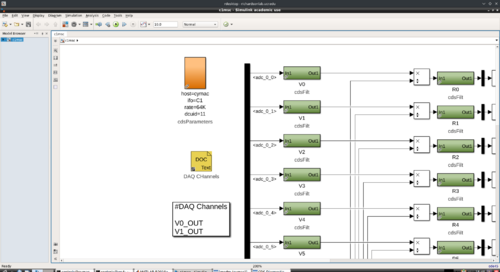
|
| Attachment 2: f3k.pdf
|

|
|
593
|
Wed Jun 11 16:33:45 2025 |
Pooyan | Update | Computers | Luke's ray tracing hosting |
- Hosted Lukes model on Chimay. It's available at https://richardsonlab.ucr.edu/real-time-frosti
- The sourcecode is at Github. It is clones at
/var/www/html/real-time-frosti, and this is the block added to nginx config file at /etc/nginx/sites-available/default :
location /real-time-frosti {
root /var/www/html;
index index.html index.htm index.php;
}
- Also added this line to the crontab, so the code will be checked for updated from the sourcecode every five minutes.
*/5 * * * * cd /var/www/html/real-time-frosti/ && git pull
- TODO: Move the sourcecode from Github to git.ligo.org, and make the repository public.
|
|
594
|
Tue Jun 17 12:22:43 2025 |
Xuesi Ma | Update | | |
CYMAC Remote Control Cable Documentation
CYMAC Remote Control Cable Assembly
Cable Functions
The custom cable assembly serves two primary functions:
1. Jumper Connections (DB25 Side - Connector J3)
The following pins are jumpered on the DB25 connector:
| From Pin |
To Pin |
| Pin 3 |
Pin 16 |
| Pin 10 |
Pin 11 |
| Pin 12 |
Pin 24 |
| Pin 13 |
Pin 25 |
| Pin 22 |
Pin 23 |
2. Signal Wiring (DB9 to DB25)
The following connections are made between the DB9 and DB25 connectors:
| DB9 Pin |
DB25 Pin |
Function |
| Pin 1 |
Pin 9 |
Positive side |
| Pin 6 |
Pin 12 |
Negative side |
| Pin 5 |
Pin 6 |
Ground |
Note: All connections are verified with a multimeter.
Note: This cable allows remote control of the Sorensen power supply with an external voltage source (Cymac DAC).
Note: For more details, check section 2.11.1 from the attached Sorensen power supply manual.
|